Mastering the art on how to make frames in Canva is one of the basic skills you need to learn if you want to monetize your design skills online. In this contemporary time, visuals play a crucial role in capturing the attention of online audiences. As a marketer, blogger, or social media enthusiast, creating eye-catching graphics is essential for effectively conveying your message. Canva, the popular graphic design tool, has emerged as a go-to platform for both amateurs and professionals, offering a myriad of features and templates to bring your creative vision to life.
One such feature that can significantly enhance the visual appeal of your designs is Canva's frame creation functionality. Frames not only add structure and depth to your graphics but also help emphasize key elements and evoke a specific mood. Importantly, you can make some cash learning how to make frames and sell using canva design software.
In this comprehensive guide, we will explore the art of making frames in Canva, unraveling the techniques and tools that will empower you to craft captivating designs and sell your skills to make money passively.
Also Read: How to Start Selling with Corjl: A Comprehensive Guide.
Understanding the Power of Frames
Before we delve into the practical aspects of frame creation in Canva, it is crucial to comprehend why frames are a vital component of graphic design. Frames act as visual boundaries, directing the viewer's attention and creating a focal point. They provide structure, establish a hierarchy, and organize the elements within a composition. By leveraging frames effectively, you can guide your audience's gaze and enhance the overall visual impact of your designs.
Exploring Canva's Frame Creation Tools
Canva offers an array of user-friendly tools that allow you to create frames effortlessly. Let us explore some of the key features that will help you craft visually stunning designs:
Shapes and Lines: Canva provides a vast library of shapes and lines that can be used as frames. From basic rectangles and circles to more intricate polygons and custom shapes, you have endless options to choose from. Experiment with different shapes to find the one that best complements your design and message.
Transparency and Opacity: Adjusting the transparency and opacity of your frames can add depth and dimension to your designs. By reducing the opacity, you can create a subtle frame that seamlessly blends with the background, while increasing the transparency can make the frame more prominent.
Borders and Outlines: Canva allows you to customize the borders and outlines of your frames, giving you full control over their appearance. Experiment with different border thicknesses, colors, and styles to achieve the desired effect.
Enhancing Frames with Colors and Textures
Colors and textures play a crucial role in setting the mood and tone of your designs. Canva provides an extensive color palette and a wide range of textures to choose from. By selecting the right color scheme and texture for your frames, you can evoke emotions, convey messages, and establish brand identity.
Color Selection: Choose colors that harmonize with your overall design. Consider the psychology of colors and their impact on the viewer. Bold and vibrant colors can create a sense of energy and excitement, while muted and pastel shades evoke a more serene and calming atmosphere.
Texture Integration: Canva offers various textures that can be applied to your frames, adding depth and visual interest. Experiment with different textures to find the one that enhances your design and supports your intended message.
Advanced Techniques for Frame Creation
To take your frame creation skills to the next level, explore these advanced techniques:
Overlapping Frames: Experiment with overlapping frames to create intricate and layered designs. By strategically placing multiple frames, you can add complexity and depth to your composition, drawing the viewer's attention to specific areas.
Effects and Filters: Canva provides a range of effects and filters that can be applied to your frames to achieve different visual effects. Blur effects can add a dreamy or ethereal quality, while gradient overlays can create a sense of depth and dimension.
Inspiring Frame Design Ideas
Sometimes, a little inspiration goes a long way. Here are a few frame design ideas to ignite your creativity:
Geometric Frames: Experiment with geometric shapes and lines to create modern and sleek frame designs.
Vintage Frames: Apply texture overlays and antique color palettes to achieve a vintage or retro look.
Nature-Inspired Frames: Incorporate elements like leaves, flowers, or branches into your frames for a natural and organic feel.
How to Make Frames in Canva
Creating frames in Canva is a great way to enhance your designs and draw attention to specific elements. While Canva does not have a dedicated "frame" feature, you can achieve a similar effect using the available tools. Here is a simple guide on how to make frames in Canva:
1. Sign in to Canva: Visit the Canva website (www.canva.com) and sign in to your account. If you do not have an account, you can create one free.
2. Create a new design: Once you are logged in, click on the "Create a design" button. Choose the type of design you want to create, such as a social media post, presentation, or custom dimension.
3. Design your layout: Use Canva's drag-and-drop editor to design your layout. Add text, images, shapes, or any other elements you want to include in your design.
4. Add a shape element: Select the "Elements" tab on the left side of the screen. Choose the "Shapes" category and select a shape that you want to use as a frame. Popular options for frames include rectangles, squares, and circles.
5. Customize the shape: Once you have added the shape to your canvas, you can customize it to create a frame. Adjust the size, position, and proportions of the shape to fit your design requirements. You can resize the shape by dragging the corners, rotate it by clicking and dragging the rotation handle, or move it by clicking and dragging from the center.
6. Customize the appearance: With the shape selected, you can customize its appearance using the toolbar at the top of the screen. Change the fill color, adjust the border thickness and color, and apply any other desired effects or styles to match your design aesthetic.
7. Place your content within the frame: Now that you have a frame, you can place your desired content within it. This could be an image, text, or any other element you want to highlight. Simply drag and drop the content into the frame or position it manually.
8. Adjust the layering: If needed, you can adjust the layering of the elements to ensure that the frame is positioned correctly. Right-click on the frame or the content, select the "Arrange" option, and choose whether to bring it forward or send it backward.
9. Save or download your design: Once you are satisfied with your design, save it by clicking on the "Download" button at the top right corner of the screen. Choose the appropriate file format (e.g., PNG or JPEG) and save it to your computer or Canva account.
10. Share or use your design: You can now share your design on social media, use it in presentations, incorporate it into your website, or print it for physical use. By using shape elements creatively, you can achieve the effect of frames in Canva. Experiment with different shapes, colors, and styles to create unique and visually appealing frames that enhance your designs.
Also Read: Figma Review: Revolutionizing Collaborative Design.
Conclusion
With Canva's frame creation tools at your disposal, you can unlock a world of creative possibilities and elevate your graphic design skills. Frames serve as a powerful tool to structure your designs, guide the viewer's attention, and enhance visual impact. By leveraging the techniques and ideas discussed in this guide, you will be well equipped to design captivating frames that captivate your audience and leave a lasting impression. So, go ahead, experiment, and let your creativity soar with Canva's frame creation capabilities.

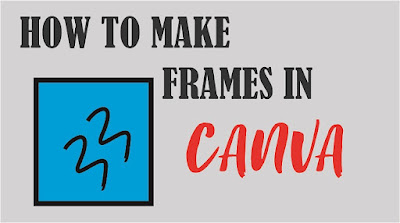



No comments:
Post a Comment